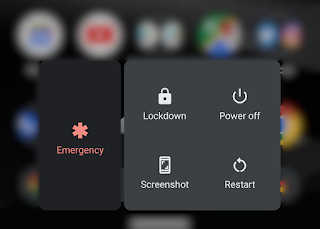The Pixel 4 has launched with a vulnerability that allows unlocking the phone with one's face, even when the eyes are closed. Google promised to address that in a future update, but until then, there's an easy temporary solution. Just use the Lockdown feature.
Lockdown is a security feature that was introduced in 2018 with Android 9 (Pie). Lockdown allows your phone to temporarily stop accepting biometric authentication, like fingerprints and face-prints, and enforce using your password or pattern to unlock; it also hides all notifications on the lock screen.
To enable Lockdown on Android 10, go to Settings -> Display -> Lock screen display and switch on the Enable lockdown option. After that, you can simply press and hold the power button and then select the Lockdown option.
Showing posts with label Android. Show all posts
Showing posts with label Android. Show all posts
October 31, 2019
January 23, 2013
How to Clear All App Cache in Android 4.2
With version 4.2, Android has added a very useful feature that shows you how much space is taken by the cache data of your apps & the ability to clear it. This is very convenient if you frequently find yourself running out of space.
If you wanted to do this in older versions of Android, you had to go to Settings > Apps & visit every app one by one to clear cache data.
Here's how to do this in Android 4.2:
If you wanted to do this in older versions of Android, you had to go to Settings > Apps & visit every app one by one to clear cache data.
Here's how to do this in Android 4.2:
- Go to Settings > Storage.
- You'll see categorized information about your storage including the new Cached data section.
- Click on Cached data to clear it.
The screenshots below shows you how that looks like.
If you want to see detailed information about which app cache is taking the most space or you need a quicker way to clear the cache regularly, I recommend using App Cache Cleaner as it offers exactly that. It also has a one touch widget that you can use to clear all your app cache really quickly.
January 3, 2012
Tips & Tricks For Android 4
After using Android 4, Ice-Cream Sandwich, for sometime now, I have compiled my own list of tips & tricks. Since a lot of Android related websites have already compiled such lists, I'm only going to mention the not so obvious ones. So here we go!
A very easy way to check for system updates
Now it's easy to know more information about system updates. Go to Settings > About phone > System updates & you can see when was the last time the system has checked for updates. There's also a Check now button that checks for updates instantly which is a very user-friendly alternative to dialing *#*#checkin#*#* or *#*#2432546#*#*
More information about unknown callers
Now it's easier to know more information about callers that are not in your contact list as the caller's country is displayed in the call log for these numbers.
Upload & download signals for WiFi
Upload & download signals are now shown on top of the WiFi signal indicator to let you know that transfer is in progress. Such signals were only previously available for mobile data connections like 3G.
Built-in owner info
Android 4 now offers a built-in feature to display owner information on the unlock screen which is useful in case the phone got lost. This feature can be found in Settings > Security > Owner info
Multiple account support for Google Talk
If you only have one Google account on your phone, you probably haven't noticed this, but Google Talk now supports multiple accounts.
Problems connecting Android 4 devices through USB on Mac & Linux
Since version 3, Android has switched from using Mass Storage Protocol to Media Transfer Protocol which is suppose to be better but it's not natively supported on Mac & Linux.
For Mac users, there's an easy solution which is downloading Google's Android File Transfer tool.
For Linux, you either need to figure your way around a good MTP client & configure things manually, or check if your device supports behaving as a camera when connected to a computer. You can check this by going to Settings > Storage & from the menu choose USB computer connection then switch from using Media Device (MTP) to Camera (PTP).
Phone settings location
I found it very hard at the beginning to find the Phone settings as it is no where in the settings menu. Finally I discovered that now it can only be accessed by going to the Phone app & selecting Settings from the menu.
Removing the search bar
The search bar in Android 4 is fixed on every screen of the desktop. Yet you can still remove it by going to Settings > Apps > ALL tab & press on the Google Search application. Then press Disable. I really do NOT encourage you to do that as the screen space recovered can not be used for anything else anyway & who knows what other functionality you might be disabling by doing this.
Gmail icons are confusing
The icons in the Gmail application can be very confusing. If you can't figure out what a certain icon represents, just long press on that icon & its description will appear.
The sync icon has been removed
There is no work around for this, but I thought that I need to let you know that there is no notification icon displayed for an account being synced anymore (sucks, I know).
There's still no native toggle widget for mobile data
I'm sad to say that there is still no native widget to toggle the state of the mobile data connection. I hoped that it would be included in the Power control widget. Until then, I recommend the Data Enabler app as a solution; it works great & it's very fast.
A very cool Easter egg!
If you go to Settings > About Phone & press Android version repeatedly, you'll be shown an image of an Ice-Cream Sandwich Android. As cool at it is, that's not all! If you press & hold on that image, it keeps getting bigger & bigger until a flood of Androids start flying on your screen!
That's all I have for now, enjoy using your Android 4 phone!
A very easy way to check for system updates
Now it's easy to know more information about system updates. Go to Settings > About phone > System updates & you can see when was the last time the system has checked for updates. There's also a Check now button that checks for updates instantly which is a very user-friendly alternative to dialing *#*#checkin#*#* or *#*#2432546#*#*
More information about unknown callers
Now it's easier to know more information about callers that are not in your contact list as the caller's country is displayed in the call log for these numbers.
Upload & download signals for WiFi
Upload & download signals are now shown on top of the WiFi signal indicator to let you know that transfer is in progress. Such signals were only previously available for mobile data connections like 3G.
Built-in owner info
Android 4 now offers a built-in feature to display owner information on the unlock screen which is useful in case the phone got lost. This feature can be found in Settings > Security > Owner info
Multiple account support for Google Talk
If you only have one Google account on your phone, you probably haven't noticed this, but Google Talk now supports multiple accounts.
Problems connecting Android 4 devices through USB on Mac & Linux
Since version 3, Android has switched from using Mass Storage Protocol to Media Transfer Protocol which is suppose to be better but it's not natively supported on Mac & Linux.
For Mac users, there's an easy solution which is downloading Google's Android File Transfer tool.
For Linux, you either need to figure your way around a good MTP client & configure things manually, or check if your device supports behaving as a camera when connected to a computer. You can check this by going to Settings > Storage & from the menu choose USB computer connection then switch from using Media Device (MTP) to Camera (PTP).
Phone settings location
I found it very hard at the beginning to find the Phone settings as it is no where in the settings menu. Finally I discovered that now it can only be accessed by going to the Phone app & selecting Settings from the menu.
 |
| Phone settings on Nexus S |
Removing the search bar
The search bar in Android 4 is fixed on every screen of the desktop. Yet you can still remove it by going to Settings > Apps > ALL tab & press on the Google Search application. Then press Disable. I really do NOT encourage you to do that as the screen space recovered can not be used for anything else anyway & who knows what other functionality you might be disabling by doing this.
Gmail icons are confusing
The icons in the Gmail application can be very confusing. If you can't figure out what a certain icon represents, just long press on that icon & its description will appear.
The sync icon has been removed
There is no work around for this, but I thought that I need to let you know that there is no notification icon displayed for an account being synced anymore (sucks, I know).
There's still no native toggle widget for mobile data
I'm sad to say that there is still no native widget to toggle the state of the mobile data connection. I hoped that it would be included in the Power control widget. Until then, I recommend the Data Enabler app as a solution; it works great & it's very fast.
A very cool Easter egg!
If you go to Settings > About Phone & press Android version repeatedly, you'll be shown an image of an Ice-Cream Sandwich Android. As cool at it is, that's not all! If you press & hold on that image, it keeps getting bigger & bigger until a flood of Androids start flying on your screen!
That's all I have for now, enjoy using your Android 4 phone!
October 25, 2011
Ice Cream Sandwich Has an Easter Egg...The Wrong One!
The Android team has followed the tradition of having Easter-eggs in Android. Just like the previous versions of Android like Gingerbread & Honeycomb, If you go to Settings > About Phone in Ice-cream Sandwich & press Android version repeatedly, you'll be shown an image related to that version of Android.
On Ice-cream Sandwich though, the Android team forgot to change the image & you'll end up seeing a bee which was used in the previous version, Honeycomb.
This is tried & tested on version 4.0.1 of Ice-cream Sandwich, let's see if they're going to change it to something ice-cream-ish by the time Galaxy Nexus launches.
On Ice-cream Sandwich though, the Android team forgot to change the image & you'll end up seeing a bee which was used in the previous version, Honeycomb.
This is tried & tested on version 4.0.1 of Ice-cream Sandwich, let's see if they're going to change it to something ice-cream-ish by the time Galaxy Nexus launches.
October 15, 2011
New Android Market Released
It seems that the Android team is updating the Android Market just a few days before the anticipated release of Ice-cream Sandwich, the latest version of Android.
Android Market version 3.3.6 is not a major update but it has some visible changes:
Android Market version 3.3.6 is not a major update but it has some visible changes:
| An updated icon that looks more modern than the previous one. |
 |
| The Google account associated with your installed apps is now shown on top with the ability to quickly switch to another account. |
 |
| A new icon has been introduced to recognize top developers. |
 |
| Reviews are now more detailed & look similar to the web-based Android market. |
Subscribe to:
Posts (Atom)